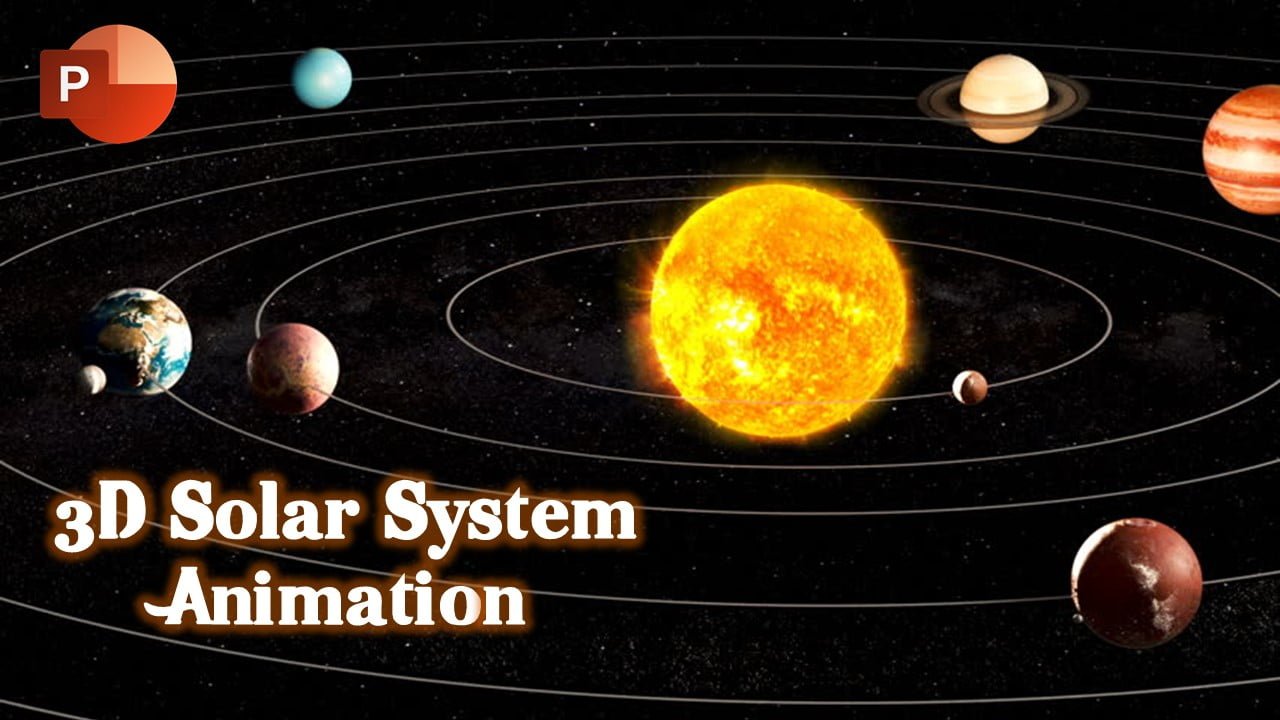Welcome back, enthusiasts! In this tutorial, we’ll delve into the exciting world of 3D Solar System Animation in PowerPoint. Although not a complete animation, we’ll focus on the Earth’s rotation around the Sun. Feel free to add more planets if your computer can handle it, but beware of potential performance issues.
Before we dive in, make sure to watch the accompanying video tutorial for a visual guide. Additionally, you can download the presentation file to follow along or dissect the elements at your own pace.
Watch 3D Solar System Animation in PowerPoint Tutorial
Overview
In the preview of our presentation, you’ll observe the Earth gracefully orbiting the Sun against a scenic background. The key components include a 3D model of the Sun and two Earth models—one placed in front of the Sun and the other behind it.
Setting up the Scene
- Inserting 3D Models:
- Navigate to
Insert > 3D Modelsand choose your desired planet. Adjust its size accordingly. - For the Earth, repeat the process, inserting two different models to represent the front and back.
- Creating Circular Motion Paths:
- With each 3D model selected, go to
Animations > Add Animations > More Motion Paths. - Apply a circular motion path, adjusting size and position as needed.
Animation Sequence
- Animating the Earth Behind:
- In the animations pane, observe the motion path animation for the Earth behind.
- Apply a “Disappear” effect at the start of the animation to make it vanish momentarily.
- Set the circular motion path to repeat until the end of the slide.
- Animating the Earth in Front:
- The Earth in front follows the same circular motion path but starts appearing after two seconds.
- Apply an “Appear” animation to synchronize the appearance with the disappearance of the Earth behind.
- Both Earth models should have the same motion path duration, creating the illusion of movement.
Enhancements and Considerations
- Adding More Planets:
- You can extend this technique to include more planets by replicating the process. Be cautious of potential performance issues, as PowerPoint may struggle with multiple 3D objects.
- Alternative Techniques:
- While Visual Basic offers another method to manage object visibility during slideshows, this tutorial explores a different approach for those less familiar with coding.
Conclusion
And there you have it—a dynamic 3D solar system in PowerPoint! If you enjoyed this tutorial, show your support by liking, sharing, and commenting on the video. For more insightful tutorials, subscribe to our channel and stay tuned for upcoming content.
We hope this guide helps you unlock the creative possibilities of PowerPoint animations. Experiment, explore, and have a fantastic time crafting your 3D solar system. Thanks for watching, and may your presentations shine as bright as the stars!
The article 3D Solar System in PowerPoint Tutorial is under process. Meanwhile, you can download the presentation and can watch our video tutorial.
The 3D Solar System Animation can also be created in:
- PowerPoint 365
- PowerPoint 2019
Download 3D Solar System Animation with Mercury PPT
Download 3D Solar System Animation with Earth PPT
Download Pre-Animated Complete 3D Solar System Model PPT
PPT Info
PowerPoint Presentation
File Type: PPT / PPTX
No. of Files: 3
File Size: 46MB / 32MB / 34MB
Model: 3D Solar System Animation