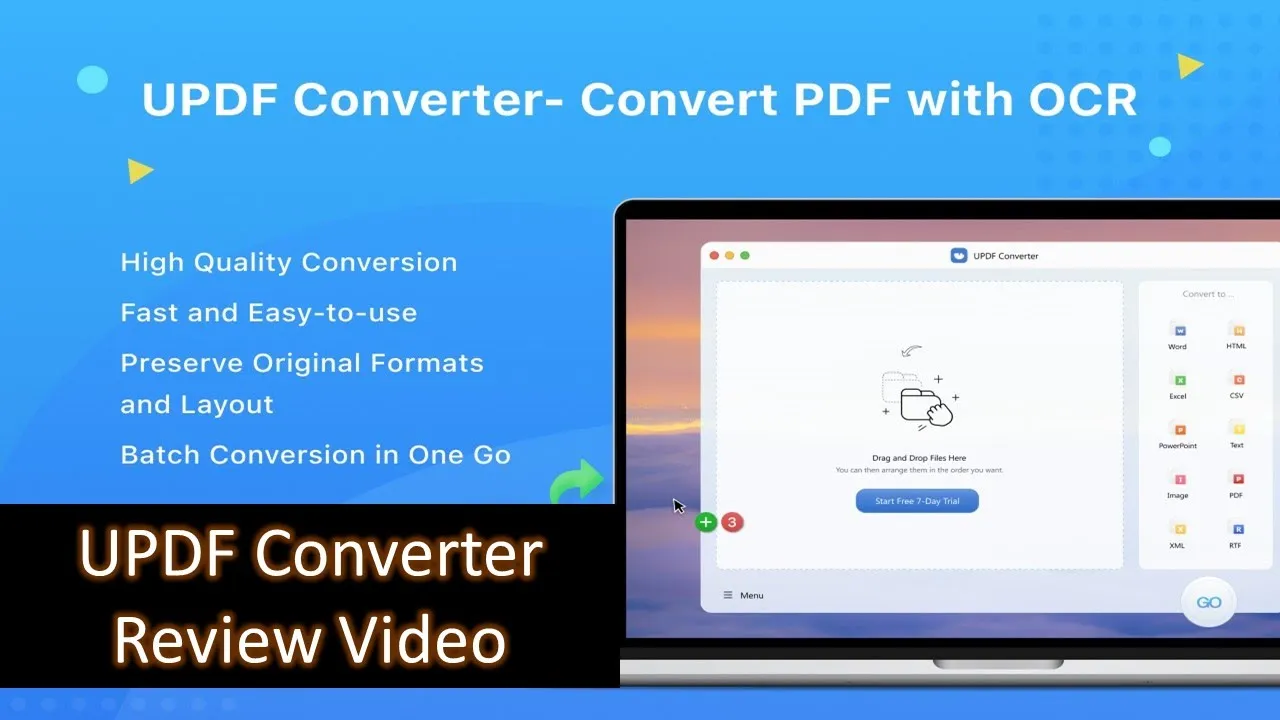Welcome back, everyone! In today’s blog post, we’ll be delving into the features and functionalities of UPDF Converter, an all-in-one solution designed for seamlessly converting PDF files into various formats. If you prefer a visual guide, make sure to check out the accompanying video tutorial for a step-by-step walkthrough.
Download UPDF Converter
Getting Started with UPDF Converter
UPDF Converter offers a free 7-day trial, allowing users to explore its capabilities before making a commitment. You can download the trial version from their official website, and the link is conveniently provided in the video description.
Upon launching the application, users are prompted to choose between the trial version or the professional version, the latter unlocking all features and removing conversion limits, including the ability to convert password-protected PDFs.
User-Friendly Interface
The user interface of UPDF Converter is straightforward and user-friendly. A small window prompts users to add files, select the desired output format, and initiate the conversion process. Whether you prefer dragging and dropping files or using the “Add Files” button, UPDF Converter simplifies the entire process.
Users can batch select files by holding down the Ctrl key, streamlining the conversion of multiple PDFs. Advanced options, such as OCR (Optical Character Recognition) and page range specification, can be accessed through the three dots button.
Conversion Process in Action
With UPDF Converter, converting PDF files is a breeze. Choose your desired file format—Word documents, Excel spreadsheets, PowerPoint presentations, or images—and click the “Go” button. The application will prompt you to choose the location to save the converted files.
For password-protected PDFs, the trial version requires manual entry of the password, while the professional version automatically removes the password during conversion.
Customization and File Management
While UPDF Converter offers a simple and efficient conversion process, it’s essential to note that you can only select one file format for all files in the conversion list. This means that all selected files will be converted into the chosen format.
Managing the conversion list is easy. You can clear the entire list through the menu button or remove specific files by right-clicking on them.
Exploring Different Conversions
In the tutorial video, the presenter demonstrates converting a certificate PDF into a PowerPoint presentation, an ITR PDF (password-protected) into an image, and a salary statement PDF into an Excel worksheet. The conversions are efficient and relatively fast.
OCR Feature for Scanned Documents
For scanned documents, UPDF Converter offers an OCR feature. Enabling this option during conversion allows users to edit the converted files in Microsoft Word, providing flexibility for documents with scanned images.
Conclusion
In summary, UPDF Converter proves to be a versatile and user-friendly tool for converting PDF files into various formats. The trial version offers a glimpse into its capabilities, while the professional version unlocks additional features for more extensive needs.
If you find UPDF Converter beneficial for your PDF conversion requirements, the full version is available for purchase at approximately twenty dollars.
We hope this detailed review and tutorial provide valuable insights into UPDF Converter’s functionality. For a more visual representation, don’t forget to watch the tutorial video . If you have any questions or thoughts, feel free to share them by liking, commenting, and sharing the video. Thanks for tuning in, and until next time, take care!