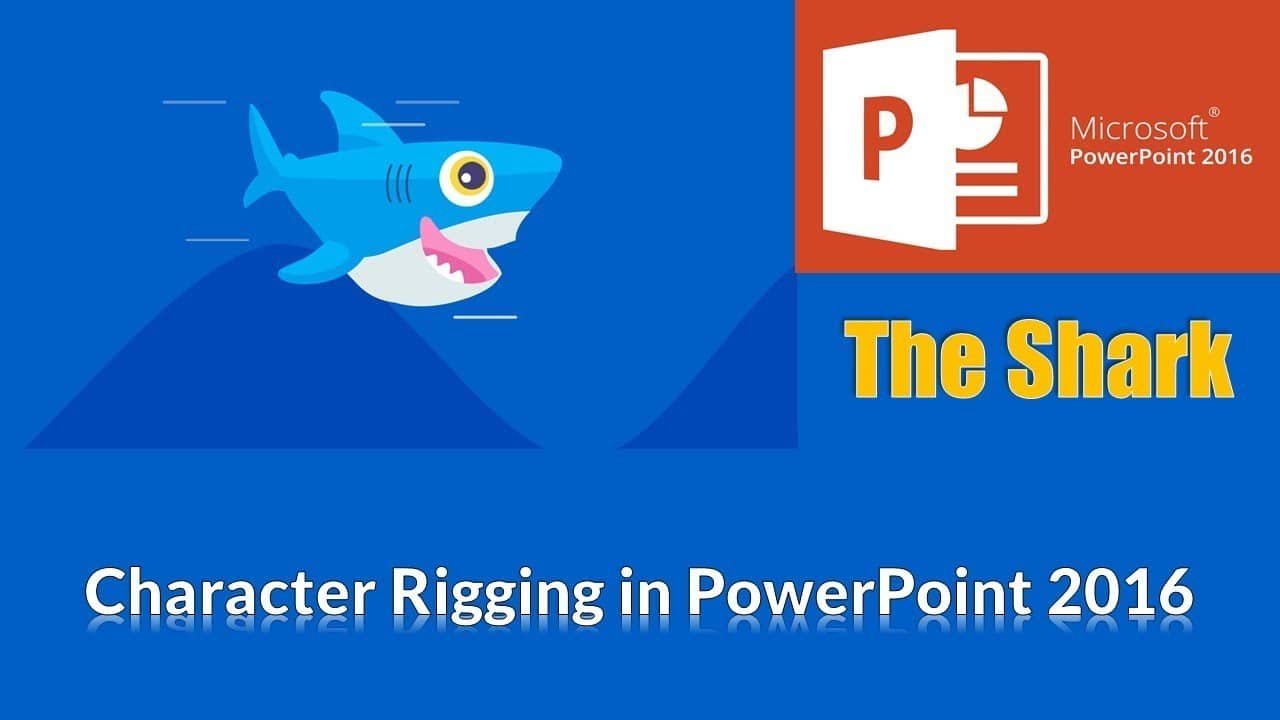In this step-by-step tutorial, we’ll embark on a journey to bring life to your presentations with an Animated Shark Animation. Whether you’re a seasoned PowerPoint pro or just dipping your toes into the creative waters, this guide has something for everyone.
Why Animated Sharks?
Why not? Elevate your presentations from the mundane to the extraordinary by adding a touch of the ocean. Animated elements not only engage your audience but also convey information in a memorable way.
Tutorial Highlights:
1. Mastering the Selection Pane:
Before diving into the shark-infested animation, learn the importance of the Selection Pane. Renaming and organizing objects will make your animation journey smoother. If you’re unfamiliar with this tool, check out the dedicated video tutorial here.
2. Animating the Shark’s Tail:
Follow along with the video tutorial as Rajiv takes you through the process of animating the shark’s tail using motion paths. Overcome PowerPoint quirks and achieve seamless animation.
3. Fin-tastic Moves:
Learn the art of adding life to the shark’s fin with spin effects. Rajiv demonstrates rotation tricks, auto-reverse options, and the perfect duration for a realistic fin movement.
4. Expressive Eyes:
Delve into the magic behind animating the shark’s eyes. Each blink tells a story as you animate the yellow, black, and white parts separately. Repetition and auto-reverse options create dynamic eye movements.
5. Riding the Waves:
Create fluid leftward movements for the waves with motion paths. Explore graceful fade-out effects to enhance the realism of your aquatic presentation.
6. Group Dynamics:
Quick tips on grouping and animating multiple waves provide a synchronized yet staggered effect. It’s all about creating a visually appealing underwater world.
7. Water Below:
Complete your underwater scene by animating the water wave below the shark. Adjust the duration, repetition, and other settings for a seamless finish.
Watch the Tutorial:
Watch Fish Animation in PowerPoint Tutorial Video
For a visual walkthrough of each step, watch the full tutorial. Rajiv’s clear instructions and hands-on approach make it easy for even beginners to follow along.
Download the Presentation File:
Ready to dive in? Download the presentation file used in the tutorial. Explore the intricacies of the animation at your own pace.
Conclusion:
PowerPoint is more than just slides; it’s a canvas for creativity. With this Animated Shark tutorial, you’ve taken a plunge into the dynamic world of presentation design. Experiment, create, and let your imagination swim freely. Your audience will thank you for it.
Feel free to leave comments below, share your creations, and let us know if you’d like more tutorials like this. Happy animating!
Download Fish Animation PowerPoint PPT
PPT Info.
PowerPoint Template
Fish Character Animation
File Type: PPT / PPTX
File Size: 58.8KB
Number of Slides: 1
Download SHARK FISH ANIMATION POWERPOINT TEMPLATE
DON’T FORGET TO LEAVE A RESPONSE.