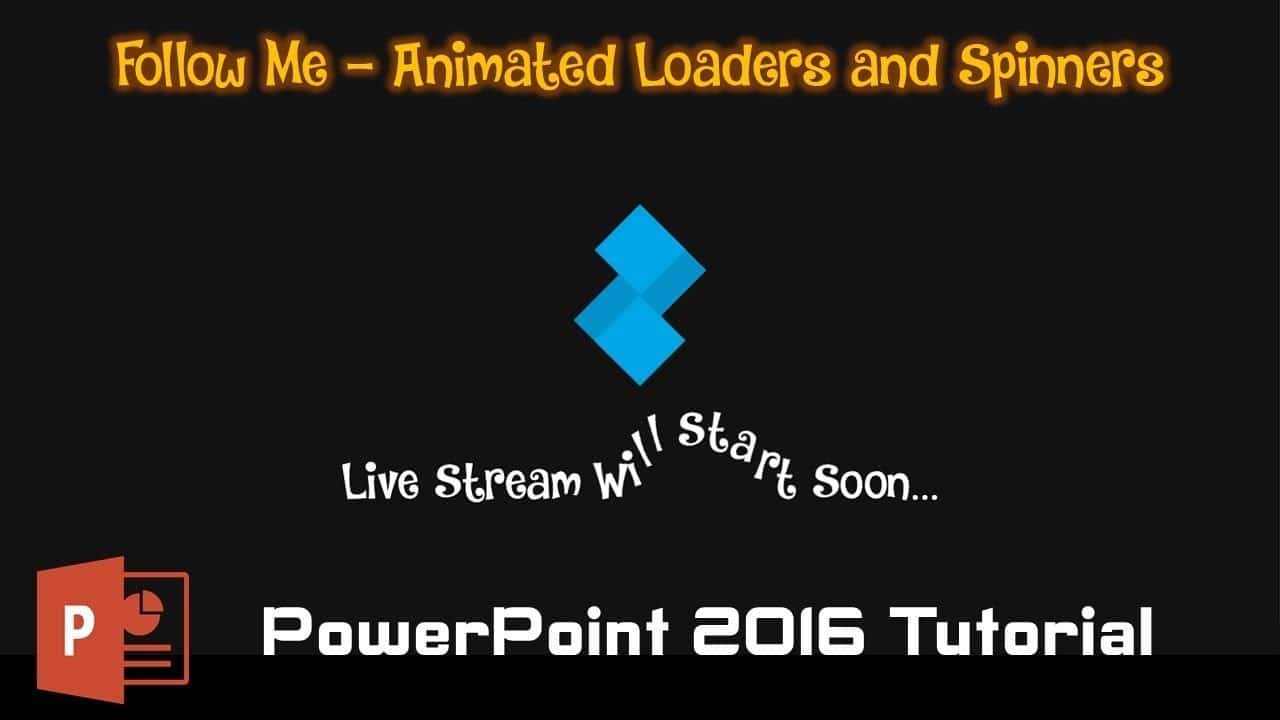Today I have an exciting tutorial for you. We’ll be diving into the world of PowerPoint animation to create a sleek and simple loader with a touch of motion blur. If you prefer a visual guide, you can watch the full tutorial video here.
Watch Follow Me Animated Loader in PowerPoint Tutorial
Getting Started
Let’s start by opening PowerPoint 2016 and creating a new presentation. Follow these steps:
- Click on the File menu.
- Select New and choose Blank Presentation.
- Click the layout drop-down and choose Blank.
You can also enable guides from the View menu to help with alignment.
Drawing the Base Shapes
- Insert a rectangle by going to the Insert tab, choosing Shapes, and selecting Rectangle.
- Adjust its size to 2 by 2 and center it using the Align options in the Format tab.
- Duplicate the rectangle for a total of three, positioning them correctly.
Group these rectangles by selecting them, going to the Format tab, and clicking Group.
Animating the Rectangles
- Ungroup the rectangles.
- Remove the outlines by selecting all rectangles, going to Shape Outline, and choosing No Outline.
Now, let’s apply animations:
- Open the Selection Pane from the Home tab.
- Name the rectangles for easy identification.
Animations for the First Rectangle:
- Apply motion paths:
- Diagonal Up Right
- Up
- Left
- Diagonal Down Right
- Set the animations to Play with Previous.
- Adjust durations and delays: 0.25s duration and 0.25s delay for each animation.
Creating Motion Blur Effect:
- Temporarily turn on the background rectangle.
- For each animation, set the starting and ending points as described in the tutorial.
- Hide the background rectangle.
- Duplicate and lighten each rectangle to create the motion blur effect.
- Apply the same delay timing as for the background rectangle.
Adding Text Animations
- Add text using the Insert tab.
- Apply a “Wave” animation and possibly change the font color.
- Set animations to Play with Previous with zero delay and short duration.
Extending the Animation
- Duplicate slides as needed.
- Set transitions to automatically advance after the total animation duration.
- Customize the background and colors to your liking.
Conclusion
And there you have it! A captivating animated loader with motion blur in PowerPoint 2016. If you want to grasp the details visually, watch the tutorial video.
Feel free to download the presentation file here to explore and dissect the animations. Experiment with colors, durations, and other settings to make it uniquely yours.
I hope you found this tutorial helpful and enjoyable. If you have any questions or feedback, leave them in the comments below. Like and share the video if you found it informative, and don’t forget to subscribe for more engaging PowerPoint tutorials. Thanks for tuning in, and happy presenting!
Download Follow Me Animated Loader PowerPoint PPT
PPT Info.
PowerPoint Template
Animated Loader
File Type: PPT / PPTX
File Size: 40.5KB
Number of Slides: 1
Download FOLLOW ME ANIMATED LOADER TEMPLATE
DON’T FORGET TO LEAVE A RESPONSE.