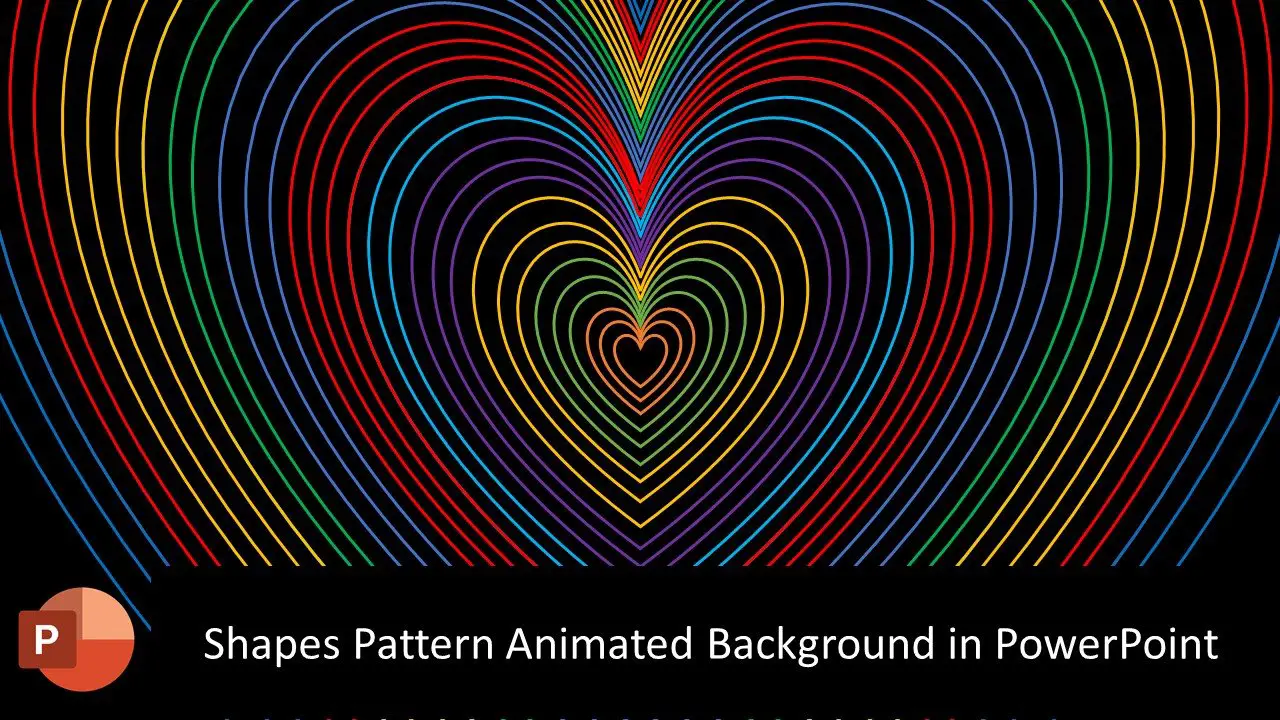Introduction
In this tutorial, you will learn how to create a shape-pattern animated background in PowerPoint 2016. You can use any shape you like, but in this tutorial we will use hearts.
Step 1: Create a new slide and draw a heart shape.
1. Click on the New Slide button in the Home tab.
2. On the Insert tab, click on the Shapes button and select the Heart shape.
3. Draw a heart shape on the slide.
Step 2: Set the fill color to None and adjust the size of the heart.
1. On the Format tab, click on the Fill button and select No Fill.
2. Hold down the Ctrl, Alt, and Shift keys and resize the heart to make it slightly larger.
Step 3: Apply the Spin animation to the heart.
1. On the Animations tab, click on the Add Animation button and select the Spin animation.
2. In the Animation Pane, right-click on the Spin animation and select Effect Options.
3. In the Effect Options window, set the Duration to 5 seconds and check the Smooth End and Auto Reverse boxes.
4. Click OK.
Step 4: Duplicate the heart shape and align it to the center and middle.
1. Press Ctrl+D to duplicate the heart shape.
2. On the Format tab, click on the Align button and select Align Center and Align Middle.
Step 5: Repeat steps 4 and 5 to add more hearts, making each one slightly larger than the previous one.
Step 6: Add a delay of 0.15 seconds between each animation.
1. Select the animations for the hearts.
2. On the Animations tab, click on the Timing button.
3. In the Timing window, set the Delay for the second heart to 0.15 seconds, the third heart to 0.30 seconds, and the first heart to 0.45 seconds.
4. Click OK.
Step 7: (Optional) Apply the Line Color animation to all the hearts.
1. Select all the hearts.
2. On the Animations tab, click on the Add Animation button and select the Line Color animation.
3. In the Animation Pane, right-click on the Line Color animation and select Effect Options.
4. In the Effect Options window, customize the colors as desired.
5. Check the Auto Reverse and Repeat Until End of Slide boxes.
6. Click OK.
Step 8: Preview the animation.
Watch Shapes Pattern Animated Background in PowerPoint Tutorial
The article also applies to the following versions:
- PowerPoint 2007
- PowerPoint 2010
- PowerPoint 2013
- PowerPoint 2016
- PowerPoint 2019
- PowerPoint 365
Download Shapes Pattern Animated Background
PPT Info.
PowerPoint Template
Animated Background
File Type: PPT / PPTX
File Size: 84KB
Number of Slides: 4
Download SHAPES PATTERN ANIMATED BACKGROUND TEMPLATE
DON’T FORGET TO LEAVE A RESPONSE.