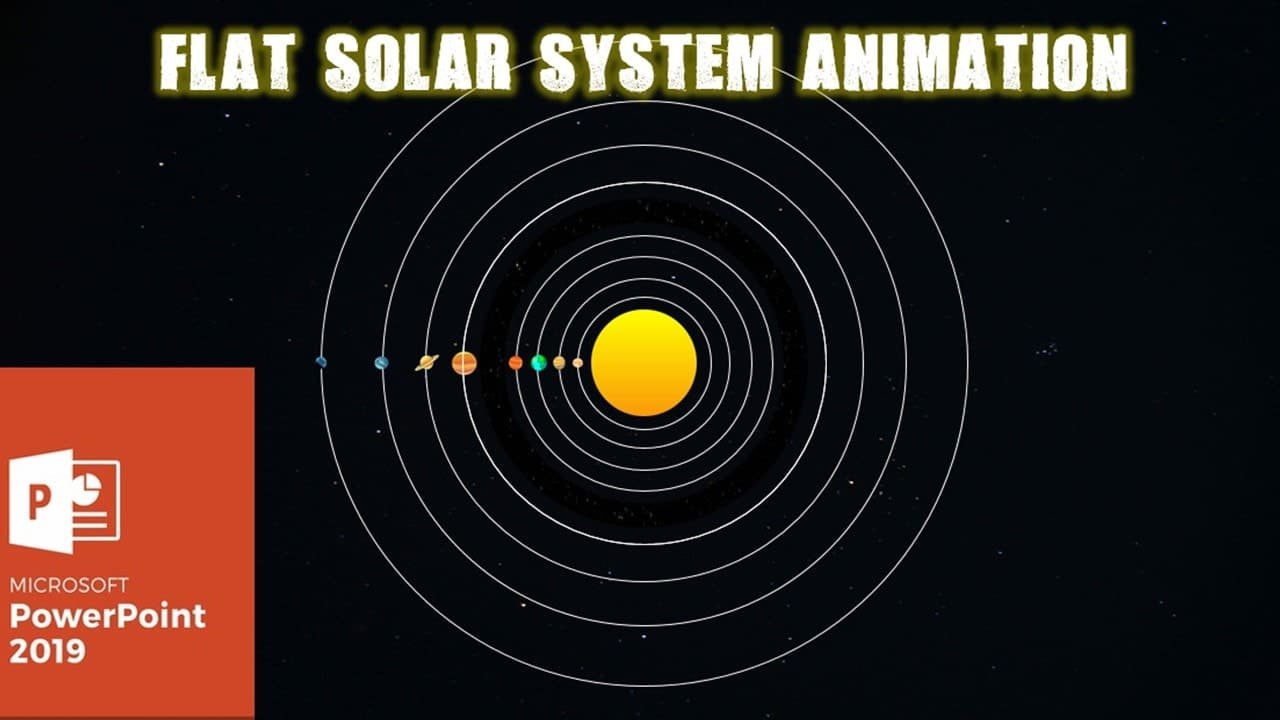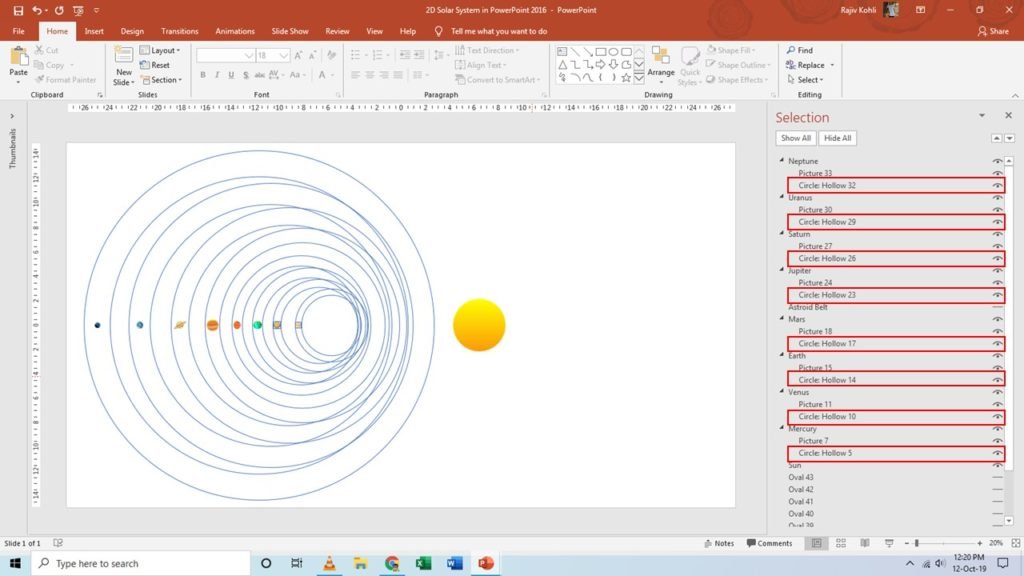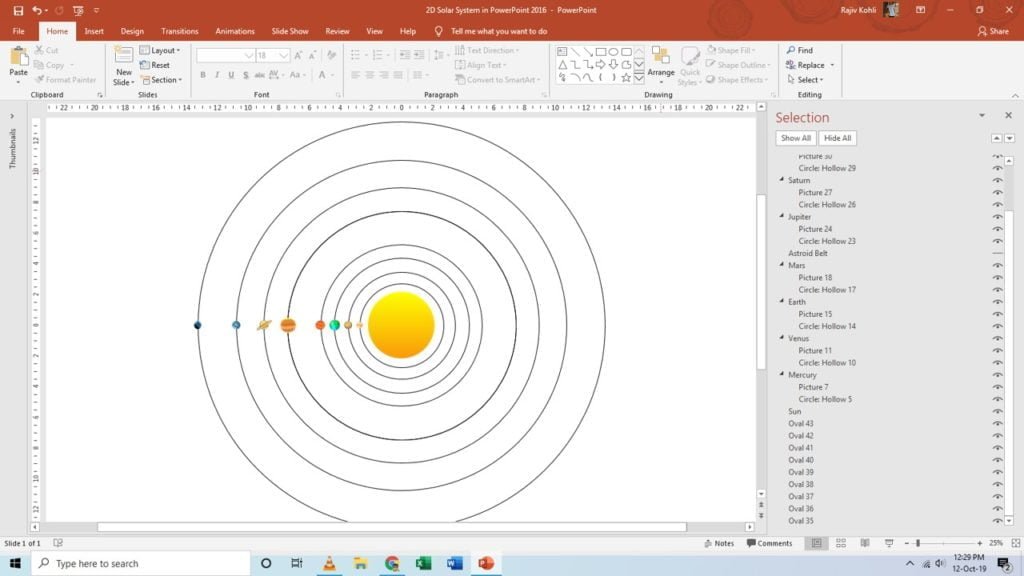Most easiest 2D Solar System Animation in PowerPoint requires only one Emphasis animation effect: “SPIN”. You only need to understand the various basic fundamental steps used to create this Heliocentric Model of Our Solar System, which will also help you to understand many techniques that can be used to explore the animation #PossibilitiesWithPowerPoint.
#ListenMicrosoft – The Maximum Duration Timings that you can apply to an animation effect in PowerPoint is 59 Seconds.
That 59 Seconds Duration Timings limitation of PowerPoint holds you back and makes you think not to try this Solar System animation in PowerPoint because what SPIN effect timings you will apply for the Planet’s rotations?
Planets Rotation Time Calculation
Not sure if I did the write calculations but you can download and open the enclosed Excel Worksheet I used to calculate the planet’s rotation duration according to the 59 Seconds Effect Duration Limit of PowerPoint. The formula is as follows:
| Planet | Rotation in Days | Rotation in Seconds | Time in Seconds if 365 Days = 5 Seconds | Exact Time in Seconds |
| Mercury | 87.5 | 87.5x24x60x60 | (7560000/86400)/(365/5) | 1.19863 |
| Venus | 224.7 | 224.7x24x60x60 | (19414080/86400)/(365/5) | 3.078082 |
| Earth | 365 | 365x24x60x60 | (31536000/86400)/(365/5) | 5 |
The simplest calculations would be (Planet Rotation in Earth Days) / (365/5) i.e. (87.5) / (365/5) = 1.19863.
#ListenMicrosoft – PowerPoint only supports 2 Decimal symbols for all the numerical properties. Another limitation that will not let you specify the effect timings in Milliseconds like 1.198.
So, you can apply 1.19 Seconds duration for Planet Mercury’s Rotation. We calculated the rotation value of each planet using the above formula. The important thing to learn about Solar System animation is to rotate the planets in a Perfect Circular Path with exact Rotation Duration.
Apply Perfect Rotation To Planets
We used a trick to rotate all the Planet’s Pictures in perfect manners. Look into the Wireframe view of Solar System Graphics Design in Figure 1.1. In Selection Pane, you can notice that each Planet grouped object has a Circle Hollow Shape.
You can use hidden objects for many purposes. Try to apply the Spin effect on Planet Pictures alone and you will immediately guess that why I placed the planet picture inside a Hollow Shape. Because we don’t want to Spin the planet on its axis instead we need to spin them around the Sun. So in reality, we applied the Spin effect to the Hollow Shapes.
In Figure 1.2, you can notice that the Hollow shapes are no longer visible as we hide them using No Fill and No Outline. Oval shapes are used to illustrate the rotational path only and you can use them in place of Hollows. Grouping a Planet Picture with an Oval shape will not provide the required results.
The Spin Animation Effect
- To rotate all the Planets we used the SPIN Emphasis effect having different Duration with Repeat Until End of Slide. You can note the timings from the Presentation and Excel file enclosed herewith.
- An asteroid Belt is a Picture filled with a Hollow shape.
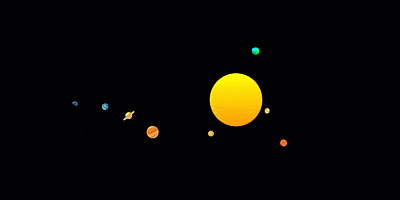
I hope you got The Teacher Point.
Watch Flat 2D Solar System Animation in PowerPoint Tutorial
The article How To Make Animation with Vector Files also applies to the following versions:
- PowerPoint 2007
- PowerPoint 2010
- PowerPoint 2013
- PowerPoint 2016
- PowerPoint 2019
Download Solar System Animation PowerPoint Presentation (PPT)
Download Solar System Planet Rotation Time Calculation (XLS)
PPT Info
PowerPoint Presentation
File Type: PPT / XLS
File Size: 1MB / 11KB
Number of Slides: 1
2D Solar System PowerPoint Animated Template