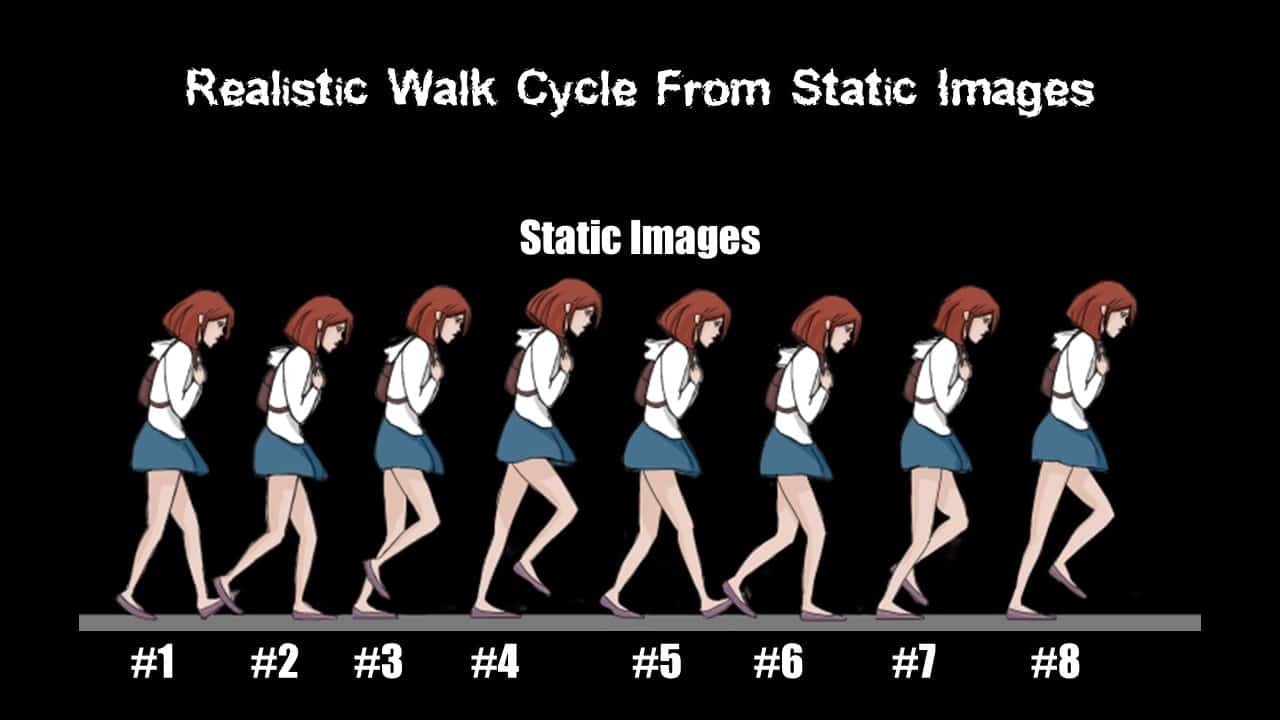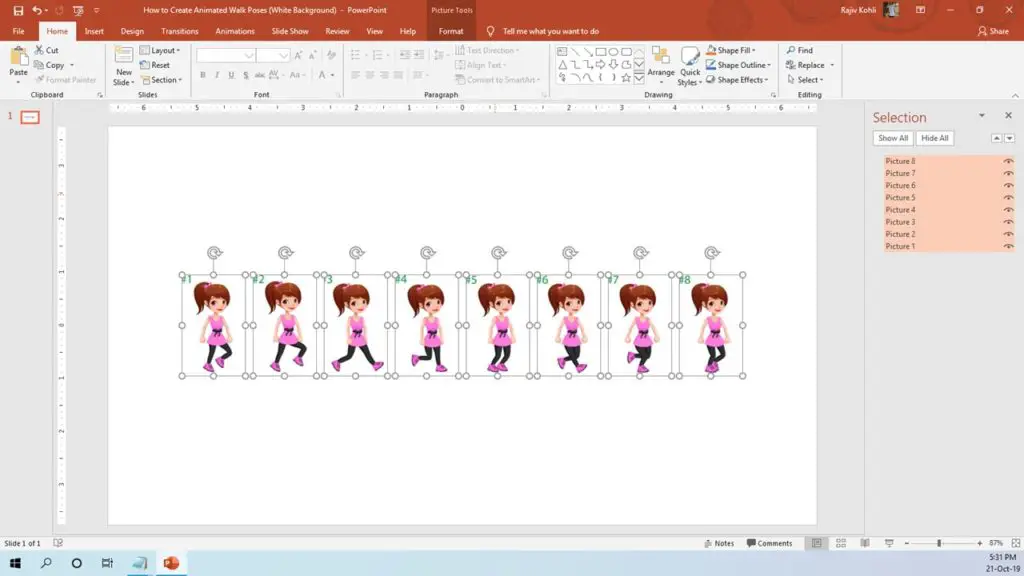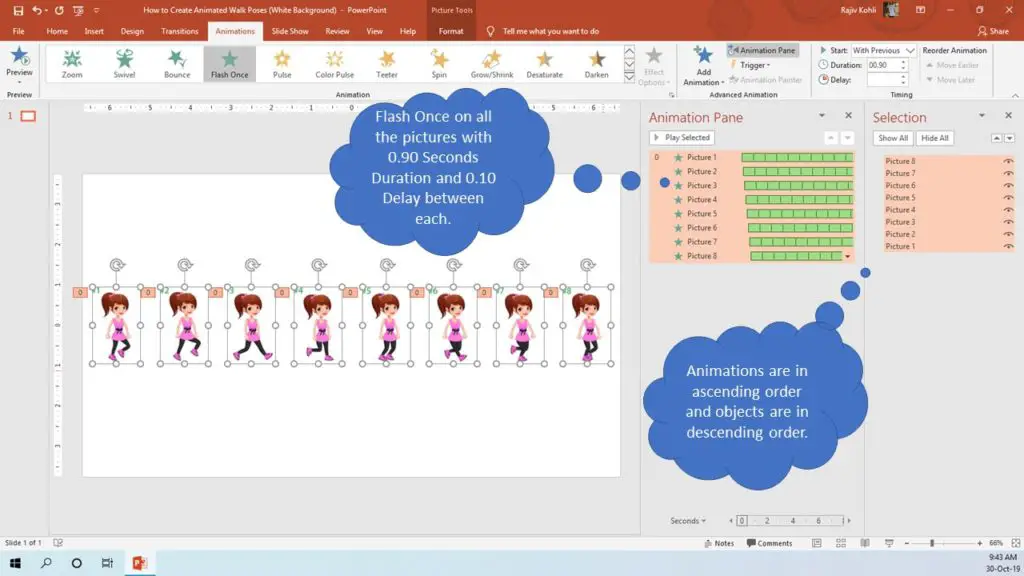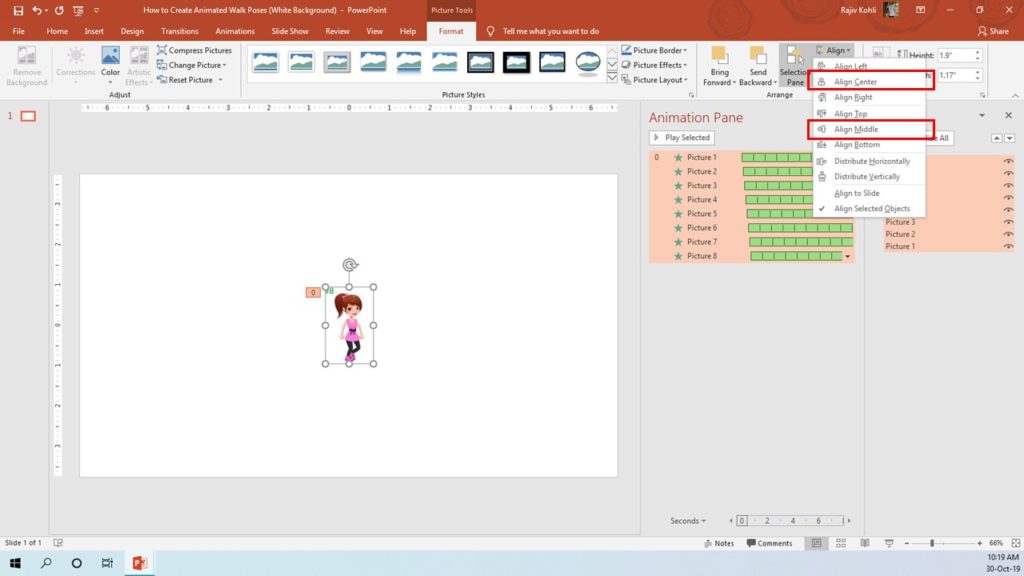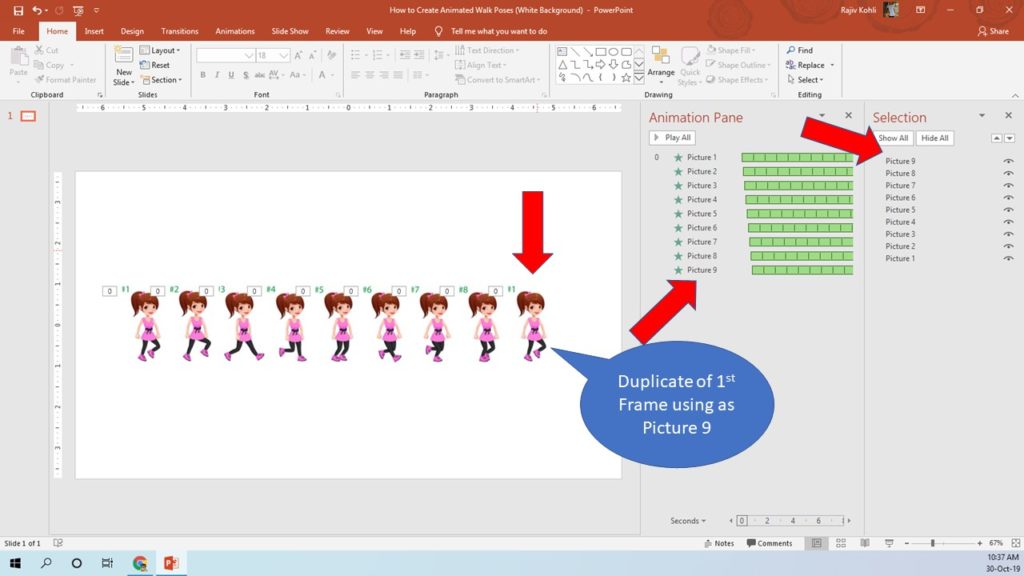I already published a video and an article on How To Make Walk Cycle Animation in PowerPoint 2016 / 2019. Writing this article just because I had recreated this walk cycle video as the previous tutorial was without voice-over narration. A few days back, I also published another tutorial on Horse Walk Cycle Animation in PowerPoint and all these tutorials are actually about How To Use the Flash Once animation effect.
You can either Google for walk cycle poses or you can draw your own characters using the Shape Tools. As an example, you can read my article on Making Realistic Animations in PowerPoint, where the entire scene and the girl character is drawn using Shape Tools from the Insert Tab.
As an example, we are using the following static pictures from Google having 8 different walk poses. We have split this single image into 8 separate images by duplicating and cropping.
Using Flash Once Animation Effect
Now, we will apply the Flash Once animation effect on each of the walk cycle poses and will add a delay timing between each effect. If you are using a later version of PowerPoint than 2007 then you need to read this article on How To Insert Flash Once in PowerPoint 2010 / 2013 / 2016 / 2019.
- All the different images have been placed in Descending Order as shown in the Selection Pane and Flash Once has been applied in Ascending Order as shown in the Animation Pane. See the slideshow and you will get the results as shown in Figure 1.3:
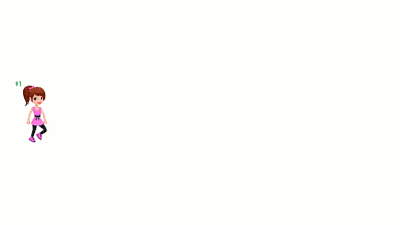
- Select all the pictures, from the Format tab, click Align drop-down menu, and apply Align Center and Align Middle commands to place all the pictures at one location as shown in Figure 1.4:
- See the slideshow but there is a short flicker between the walk cycle loop.
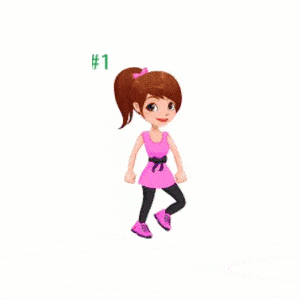
- As we are only using 8 frames within 0.90 seconds, it is obvious that the walk cycle will not look realistic and you might see flickers between the repeats. So either add more walk pose images or duplicate the first pose and use it as the 9th pose.
Always remember, more the different walk poses pictures you have better the results will be.
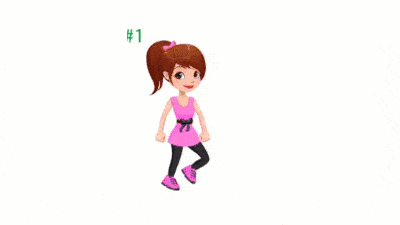
I hope you got The Teacher Point!
Watch How To Make Realistic Walk Cycle Animation in PowerPoint Tutorial
The article How To Make Walk Cycle also applies to the following versions:
- PowerPoint 2007
- PowerPoint 2010
- PowerPoint 2013
- PowerPoint 2016
- PowerPoint 2019
Download Sample PPT 1 – Realistic Animated Walk Cycle
Download Sample PPT 2 – Realistic Animated Walk Cycle
PPT Info
PowerPoint Presentation
File Type: PPT / PPTX
Number of Slides: 1 Each
Number of Files: 2
2D Walk Cycle Animation
PowerPoint Animated Template