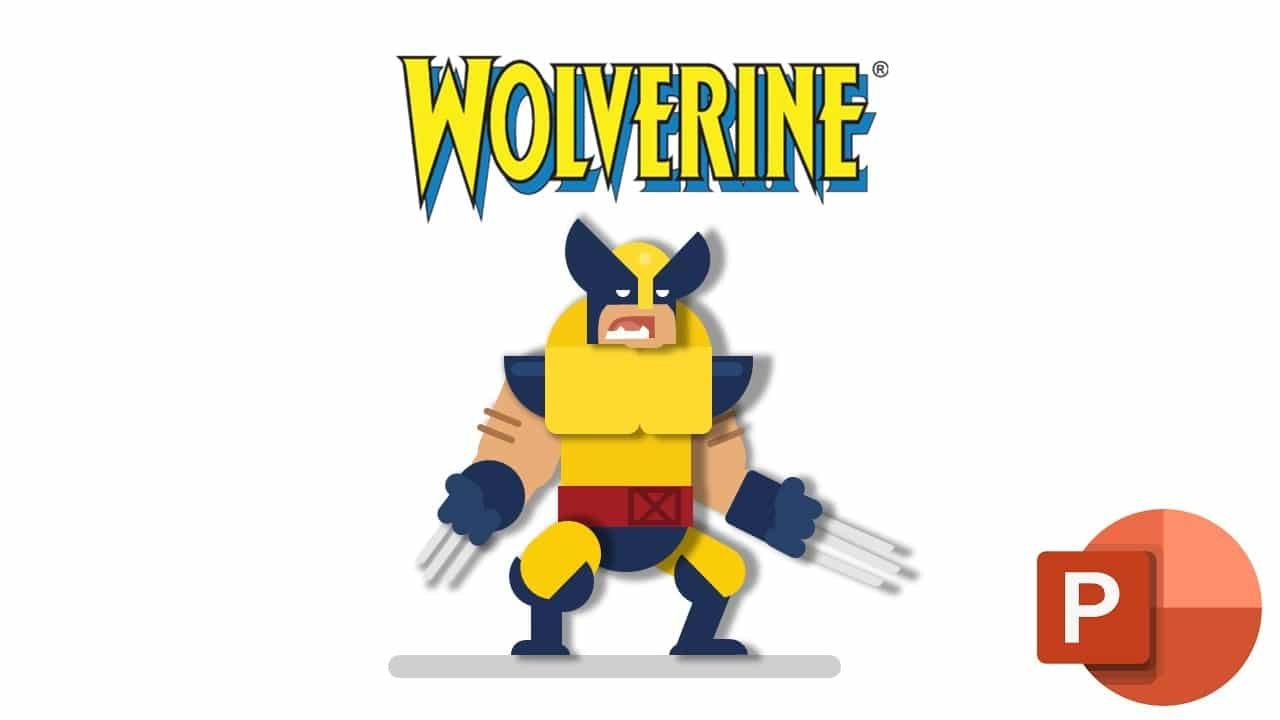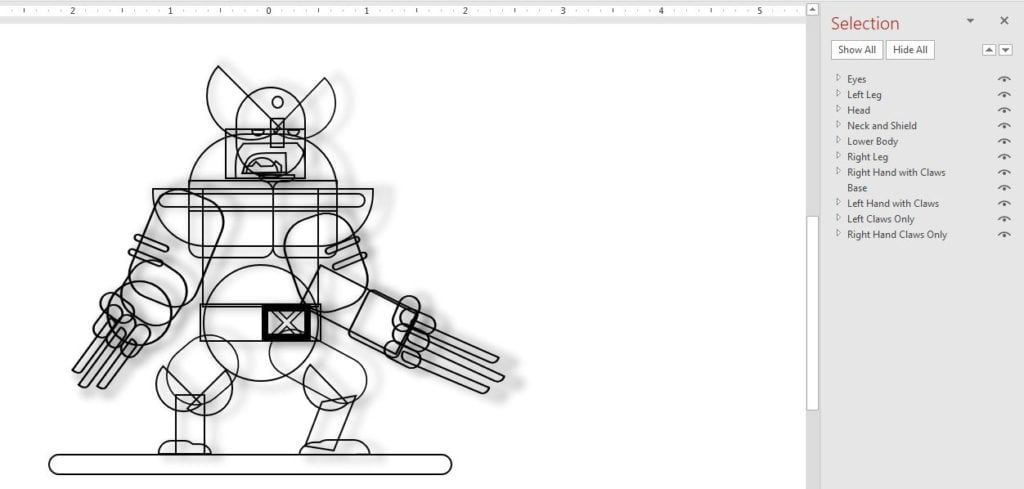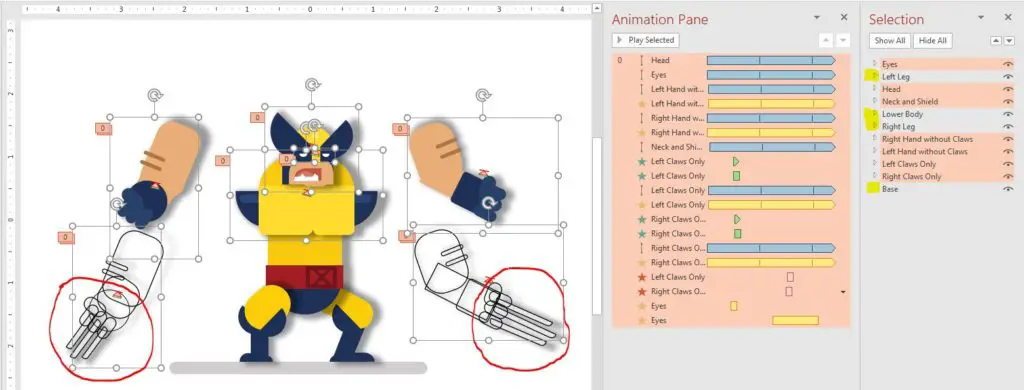Introduction
Wolverine Animation in PowerPoint Tutorial can help you to learn a few basic PowerPoint Tricks that can help you to create even complex animations. Besides the other simple animations used in this presentation, the most important thing to learn is the effects that we used for Left and Right Hands with/without Claws.
Animation inspiration from Lurx on Codepen.io and Greogory Hartman at Dribbble.
- Take a look at Figure 1.1 displaying all the objects and a wireframe view of the character. The Wolverine Character has been drawn using the Shape Tools.
- Figure 1.2 shows that Left Leg, Right Leg, Lower Body, and Base objects do not have any animations. It also shows a Wireframe view of the Left and Right hands. The important thing to note down is the Wolverine hands. The Left Claws and Right Claws Only are complete duplicates of Left Hand Without Claws and Right Hand Without Claws hidden behind and appear only after specific delay timings.
- Both the Left and Right Claws Only are complete duplicates of the hands but later we hide the rest of the parts of the hands and added claws to them. As the Claws appear later in the animation and both hands are swinging in the air. When the claws will appear they have to move along with the hands. So, we duplicated both of the hands and applied the same animations to them but showing only the claws. Figure 1.3 will show the exact method we used to move the claws along with the hands.
- As shown in Figure 1.3, we duplicated the hands and then added claws to them, hide the rest of the hand parts and showing only the claws. Claws appeared after a short delay so we can not group them with the hands as PowerPoint doesn’t support different animations on grouped objects. We used the Wipe Entrance Effect for both the claws with a Delay Timing of 2 and 2.10 seconds respectively. Later, at a delay of 6 and 6.10 seconds, we used the Wipe Exit Effect to hide the claws.
- Hands With/Without Claws are Spinning at 10 Degree Clockwise and Counter Clockwise with Auto Reverse.
- We used the Grow/Shrink animation to create Eye Blinking, Shrinking and Expanding effect.
- The Head, Eyes, Left Hand Without Claws, Right Hand Without Claws, Neck / Shield, Left Claws Only and Right Claws Only are also moving a bit up and down. We applied a short Up Motion Path to the Head and later used Animation Painter to replicate the same Motion Path effect on the rest of the said objects which are moving up and down.
I hope you got The Teacher Point!
Watch Wolverine Animation in PowerPoint Tutorial
The article How To Make Wolverine Animation also applies to the following versions:
- PowerPoint 2007
- PowerPoint 2010
- PowerPoint 2013
- PowerPoint 2016
- PowerPoint 2019