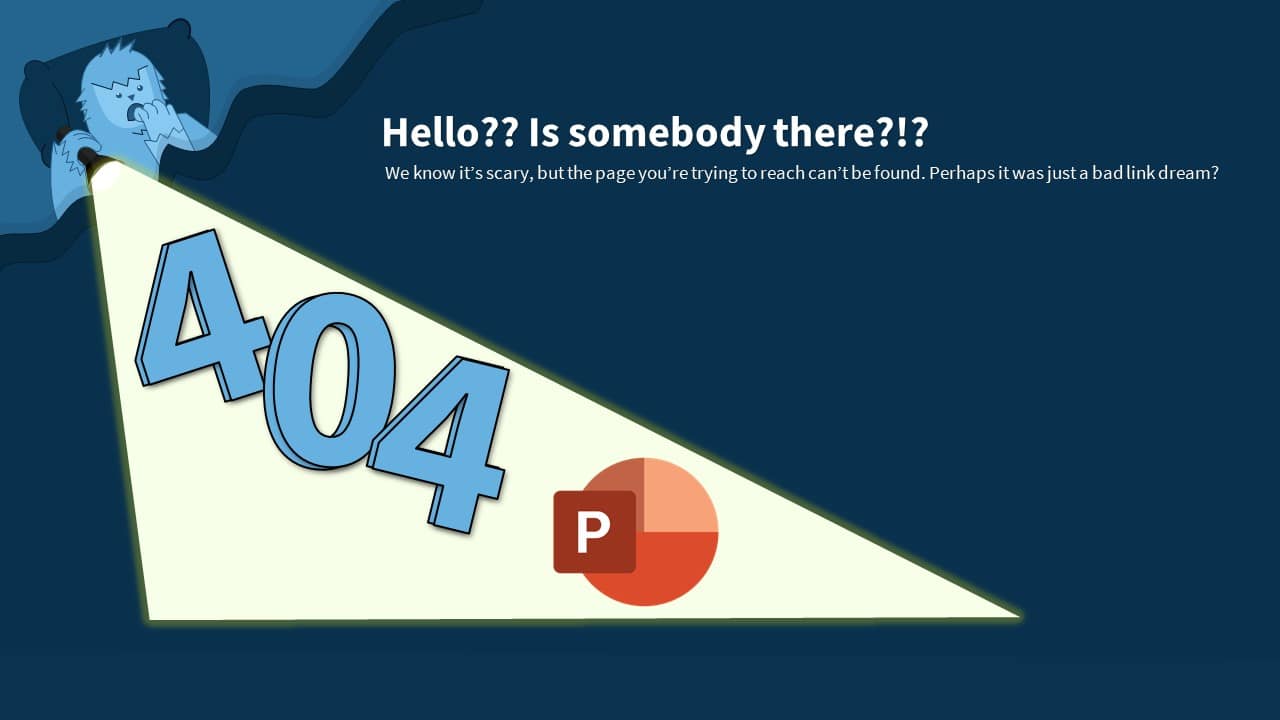Greetings, fellow learners! Welcome back to “The Teacher” channel. I’m Rajiv Kohli, and today we embark on an exciting journey into the world of PowerPoint 2016 animation. In this comprehensive tutorial, I’ll guide you through the process of replicating a captivating animation inspired by Darlene’s CodePen creation – the “Yeti 404 Page Not Found.”
Before we dive in, make sure to watch the video tutorial for a visual walkthrough of the entire process:
Now, let’s explore the key steps and concepts covered in the tutorial:
Understanding the Animation:
The animation features a charming monkey with dynamic elements like a moving mouth, a swaying beard, and changing eye and hand positions. Rajiv breaks down the animation, highlighting key movements such as mouth shaking, hand motions, and eye size changes. This detailed analysis forms the foundation for replicating the animation in PowerPoint 2016.
Basic Considerations for Animation Replication:
Rajiv emphasizes the importance of identifying moving objects, using PowerPoint’s shape tools from the Insert tab, and applying formatting commands like Edit Shape, Edit Points, Shape Fill, and Shape Outline. He introduces the Selection Pane to manage objects efficiently and stresses the need to understand the order in which objects are placed on the screen.
Step-by-Step Animation Replication:
Rajiv meticulously goes through the process of replicating each element of the animation. Here’s a quick overview:
- Animating the Mouth:
- Applying the “Grow/Shrink” effect with auto-reverse and repetition.
- Fine-tuning the scale and duration for a seamless effect.
- Animating the Beard:
- Implementing a motion path to move the beard up and down.
- Adjusting path length and overcoming challenges with PowerPoint’s path adjustments.
- Animating the Left Hand:
- Applying a motion path for left-hand movement.
- Introducing delays and auto-reverse for a natural motion.
- Replicating Right Hand Movement:
- Repeating the left hand animation with a slight delay for realistic motion.
- Handling Eye and Mouth Changes:
- Coordinating the appearance and disappearance of open and closed mouths.
- Using the “Grow/Shrink” effect to change eye sizes dynamically.
- Animating the Right Hand’s Return:
- Bringing the right hand back to its original position with a diagonal motion path.
- Final Touches with Light Animation:
- Applying color-changing text animations for the finishing touches.
Download the Presentation:
If you’re ready to dive in and replicate this fantastic animation, you can download the PowerPoint presentation file here. Feel free to explore the intricacies of each animation and learn by experimenting with the provided file.
Conclusion:
Animating in PowerPoint 2016 can be a delightful and creative process, as demonstrated by Rajiv’s tutorial. By breaking down complex movements into manageable steps, this tutorial equips you with the skills to create engaging 2D animations. Don’t forget to watch the video for a detailed visual guide and download the presentation file to practice your newfound skills.
Thank you for joining us on this educational journey. If you found this tutorial helpful, hit the like button, subscribe to our channel for more insightful tutorials, and leave your valuable comments below. Happy animating!
Watch Yeti Animation PowerPoint Tutorial
Download Yeti Animation PowerPoint PPT
PPT Info.
PowerPoint Template
Yeti Animation
File Type: PPT / PPTX
File Size: 83KB
Number of Slides: 1
Download YETI ANIMATION POWERPOINT TEMPLATE
DON’T FORGET TO LEAVE A RESPONSE.