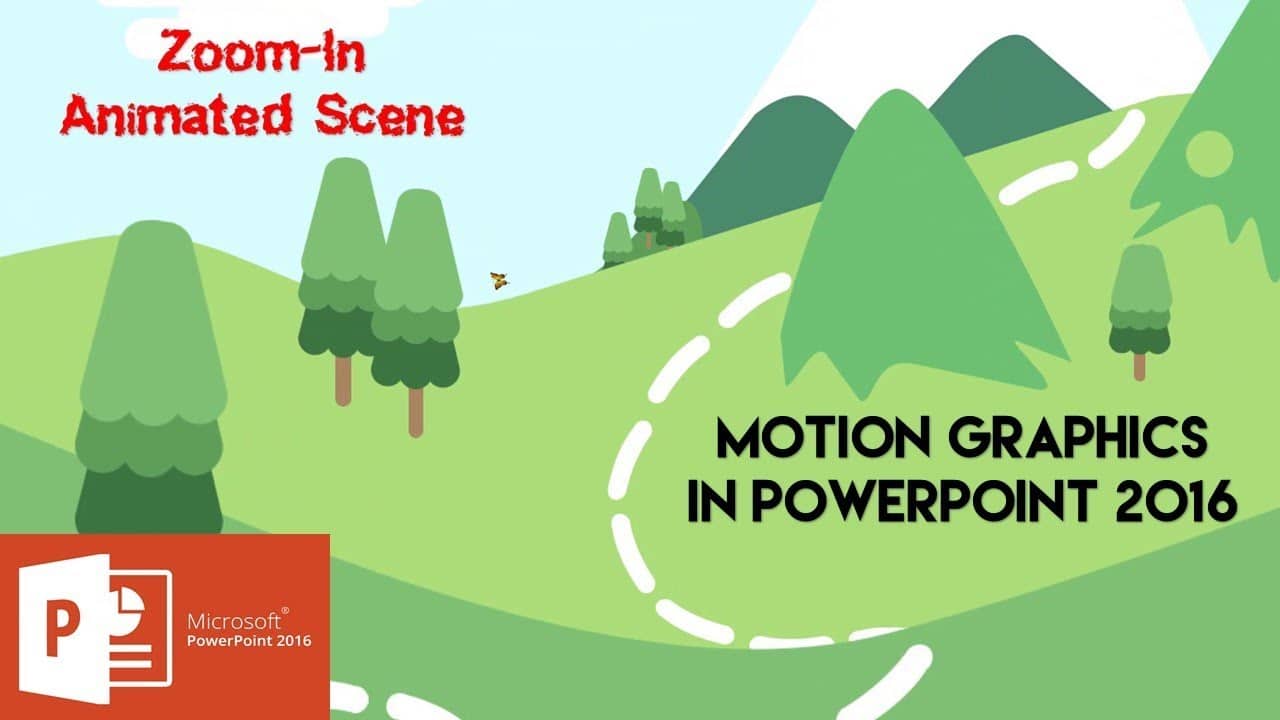Today, we’re diving into a captivating realm of PowerPoint presentations with Zoom Animation, where creativity knows no bounds. Ever marveled at those dynamic, zooming animated scenes that breathe life into your slides? Well, you’re in for a treat! We’re here to unveil the magic behind creating these mesmerizing PowerPoint animations.
The Power of PowerPoint Animation
The days of static, lifeless PowerPoint presentations are long gone. In today’s fast-paced digital world, keeping your audience engaged is essential, and one way to do that is by incorporating captivating animations.
In our latest tutorial, we’ll guide you through the process of crafting captivating animated scenes that’ll make your presentations stand out. From teachers looking to make their lessons more engaging to professionals aiming to create impactful business presentations, this tutorial is for everyone.
Layered Scenes for Depth and Realism
To start, we’ll explore the concept of layered scenes. Think of it as a canvas where you can stack elements to create depth and realism in your presentation. The more layers you add, the more immersive your audience’s experience becomes.
In the video tutorial, you’ll see how we meticulously stack layers of objects, such as trees, mountains, and clouds, to construct a captivating scene. We’ll also show you the art of ungrouping objects, giving you total control over each element within your composition.
Zooming in for Impact
What sets a static scene apart from a dynamic one is the element of zoom. We’ll walk you through adding zoom animations that allow your audience to focus on specific areas of your scene. With a few simple clicks, you’ll learn how to create seamless transitions from one layer to another.
In the video tutorial, you’ll see how to apply and customize the “Grow/Shrink” animation, giving your presentation a professional touch. We’ll even show you how to adjust the animation duration to match your desired timing.
Animating Butterflies and More
Of course, no captivating scene is complete without some captivating elements. In the video, you’ll learn how to add a realistic touch with animated butterflies. We’ll guide you through creating custom motion paths for your fluttering friends, ensuring they move in the most natural way possible.
A Touch of Realism: Spin Animations
For an extra layer of realism, we’ll explore spin animations. With this technique, you’ll see how to make objects spin seamlessly, adding that extra bit of magic to your presentation. This is perfect for creating a unique and engaging visual experience for your audience.
Floating Clouds for Atmosphere
Last but not least, we’ll teach you how to add motion to the sky by making clouds drift gracefully across your scene. This simple yet effective animation can create a serene atmosphere that sets the tone for your presentation.
Dive into the Tutorial
The best way to grasp these techniques is by watching the tutorial video. It’s packed with practical examples, step-by-step instructions, and valuable insights that will take your PowerPoint skills to the next level. The visual representation in the video will make the learning process smooth and enjoyable.
So, without further ado, let’s jump into the video tutorial and start crafting captivating, zooming animated scenes in PowerPoint. Your audience won’t believe their eyes when they see your next presentation.
Don’t forget to like, share, and subscribe to our channel for more exciting tutorials, tips, and tricks that will enhance your PowerPoint game. Your support fuels our creativity and keeps us motivated to share knowledge with you.
Happy learning and presenting!
Watch How To Create A Zoom Animation in PowerPoint Tutorial
Download Zoom Animation PowerPoint PPT
PPT Info.
PowerPoint Template
Zoom Animation
File Type: PPT / PPTX
File Size: 719KB
Number of Slides: 1
Download zoom ANIMATION POWERPOINT TEMPLATE
DON’T FORGET TO LEAVE A RESPONSE.